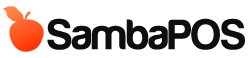Hello. I've previously created a documentation about adding order based discounts. In some cases that does not works fine so I decided to create another tutorial. This time we'll use order tags to add discounts to orders.
We'll start by creating Discount order tag. Navigate to Management > Tickets > Order Tags and create a new Order tag named as Discount. I've checked "Add Tag Price to Order Price" setting to be able to see discounted price on ticket.
I'll add a single tag named as %50 Discount. Since I'll enable this tag by actions I don't map this order tag group to a button.
On the next step we'll create an Automation Command. Switch to Automation tab, click Automation Commands and add a new Automation Command. Name it as it shown in the screen shot. I've selected blue color for this button.
Since we'll use this automation command we'll map it to Order Lines we need a mapping. Switch to Mappings page, add new mapping line and change Visibility to "Order Line". Click Save to store this command.
We'll need an action to calculate discount and tag the order. Navigate to Automation > Actions List and create new Action. Action Type will be Tag Order and Order Tag Name will be %50 Discount. Be sure to type Order Tag Value as you've named sub tag. It is case sensistive. We'll use an expression to calculate discount price. Since we need to decrease product price we'll create negative priced tag. [=0-(Order.Model.GetVisiblePrice()*0.5)] expression will calculate %50 of the Visible Price and convert it to a negative value by subtracting it from zero. Visible Price means the price of the product plus other order tag amounts.
Finally we'll need a rule to map discount action to the automation command button. Set Event Name as "Automation Command Executed" and add related discount action as shown on the screen shot.
We'll need a default mapping to enable this rule. Switch to Mappings Page and add a mapping line. Click Save to save your changes.
When we click on an order we should see the blue %50 discount button. When clicked it will calculate discount amount and tag order. To cancel discount you can click that button again. If there is already a discount tag it will remove that.
There are lots of possibilities with SambaPOS. Let us know if it works fine for you or not. You can find a link to sample database below for testing this configuration. Bye.